class: center, middle, default # Learning to Program with Python Anarosa Paredes [@aarosered](http://twitter.com/aarosered) --- class: default # The Agenda 1. Intro 1. What Is Programming? 1. What Is Python? 1. Python 1. Integers and String 1. Functions 1. Variables 1. Booleans 1. Conditionals 1. While loop 1. Lists 1. For loop 1. More Projects 1. Python Resources --- class: default name: what-is-programming # What Is Programming? 1. Telling computers what to do. -- (that's it) --- class: default # Why Is It Important? ??? Why are you guys here? -- - It's a way to express ourselves ??? It's creative, hands-on -- - Useful ??? Useful just about anywhere: art, engineering, fashion, games, health care, humanitarianism, law, libraries, movies, physics, science, sports, social justice -- - Power to build and control our world ??? Control your world. --- class: default # What is Python? -- - A programming language -- - What's a programming language? -- - Why do we need one? ??? Glad you asked! --- class: default # Computers don't speak human .center[] ??? Computers speak in zeroes and ones. Humans speak in words. Python lets you go from words to zeros and ones. -- This is where a programming language comes in. --- class: default # Programming == Instructions -- ## How to cross a road? -- .center[] ??? Pretend we need to teach this kid how to cross a road. How would you guys do it? Talk amongst yourselves for a couple of minutes. Break it down into steps. --- class: default # How to Cross a Road 1. Stand at the curb, on the pavement. 2. Look left, look right. 3. When there's no traffic coming, it's safe to cross the road. ??? This is what I came up with! Yours may be different, but there are many ways to break the problem down. --- class: default # But for a computer... -- .center[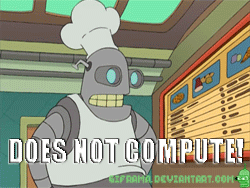] ??? This isn't good enough. Computers are really dumb. We need to define every little piece. It will take you very literally. --- class: default # Why Python? .center[] -- - Simple ??? Reads like English. -- - Powerful ??? Lots of built-in libraries, tools and stuff. --- class: default # Let's Use Python! .left-column[ ### OS X ``` Finder -> Applications -> Utilities -> Terminal ``` .center[] ``` bash $ python ``` ] .right-column[ ### Windows Start -> Programs -> Python 2.7 -> Python (command line) .center[] ] --- class: default # Follow Along! Let's start talking to the python _interpreter_ Tip: Ctrl-c for getting un-stuck ??? Python is good at math. (Do some simple math here) Python is good at words. (Use print) ctl-c for getting un-stuck Python classifies these into types. Whole numbers = ints Words = strings We can use the type() function to investigate -- ## Strings and Integers! --- class: default # Type( ) and Print( ) ??? A little pause to talk about what commands like 'type' and 'print' are! Functions! Functions "do stuff". We'll dive a bit more into it when we create our own. -- .center[] -- .left-column[] .right-column[.right[]] ??? - Use brackets for functions, to give it inputs/arguments Now that we know what functions are, let's use some to draw some stuff! --- class: default # Turtle ``` import turtle turtle.forward(20) turtle.left(90) ``` .center[] ??? Let's draw a square! Let's draw a triangle! How would we make a hexagon? Use some math for other shapes. We'll return to this later. --- class: default # Back to Integers and Strings! .center[] ??? Errors + Debugging: Python does compain when you mix types with operators Error messages are important! Read them! Break your stuff! It won't ruin anything. String building! Let's look at some of the stuff strings can do, using dir() --- class: default # Building Strings - We can add - We can multiply to get repeating parts - Special, built-in functions like `replace()` or `lower()` ??? So now, let's look at getting strings from a user! We use raw_input() What if we want to re-use it? We use variables! How to make one? How to replace what's inside? Can add x + 1 like a number Can print it alongside a string --- class: default # Variables .center[] **Variables are like a cup**: - can put ("assign") things into them - can get things out of them - can put new things into them. ??? We can use many variables at once! e.g. 'Anarosa' is friends with 'Laura'. Variables save us from long typing Easy to change our minds Hold values we don't know yet - like with raw_input --- class: default # Let's Explore A Little ??? Now let's play around with variables a bit. -- What happens if put something new into the variable? -- Are variable names "case sensitive"? ??? If favourite_colour = blue, will FAVOURITE_COLOUR work? -- Can we use spaces in variable names? Punctuation? Numbers? -- What happens if you assign one variable to another variable? --- class: default # Back to Strings ## This time, with variables! ??? name = 'Anarosa' name.upper() We can do everything that we could do to 'Anarosa' to our name variable. Q: If I do name.upper(), what's the value of name now? Poll. A: Still pointing to old value Show new way to mix variables and strings in print. --- class: default, center # Recap! -- ### Python classifies things into types ??? Name two types. -- ### Read error messages! -- ### `dir()` -- ### `raw_input()` -- ### Variables --- class: default # Saving Your Code Somewhere .center[] ??? Step 1: Create a folder to hold your code, somewhere easy Step 2: Create a .py file Step 3: Easy for Macs, hard for Windows! If using a terminal, cd to the new folder and feed python your file. If using Windows, can use execfile() function --- class:default # Strings - Special Characters ??? Print using 3 different statements (demo) OR we can use the newline character "\n" -- Try : ``` \' \" \t \n \a # Make sure your speakers are on for this one! ``` --- class: default # Our First Program! ## Movie ticket program 1. Start with a given number of tickets 2. Ask the user how many they want 3. Keep track of how many tickets are left 4. Show the user how many tickets they bought 5. Show the user how many tickets are left ??? Hint: Cast raw_input to change the type from string to an int using int() --- class: default Work with your group to write a program that looks like this: ``` There are 100 ticket(s) left Get your tickets before we sell out! How many tickets would you like? 2 You bought 2 ticket(s) There are 98 ticket(s) left ``` ??? Answers in assignments/tickets_1.py Mentor note: Don't use conditionals just yet, just keep it simple. Will have errors, like dipping into the negatives. --- class: default # Making It Smarter! ### How would we stop selling if the user asks for too many tickets? -- Conditionals! -- .center[] --- class:default # New Type: Booleans! -- .center[] -- - True - False ``` >>> type(True) <type 'bool'> ``` ??? So conditionals operate on things being either True or False. if True, do something. else, do something else Indentation matters for this! --- class: default # Conditional Logic -- ### Greater than ``` >>> 200 > 100 True ``` -- ### Less than ``` >>> 200 < 100 False ``` ??? So, now let's go back to the ticket program: if num_tickets = 100, can do 120 > num_tickets and get bools back --- class: default ## Try It Out! ??? Fix your program so that it handles the case of the user asking for more tickets than you have -- ``` tickets_wanted = 5 number_tickets = 10 if tickets_wanted > num_tickets: # Add code here else: # Add code for the other case here ``` ??? Answers in assignments/tickets_2.py --- class: default # What if there are more possibilities? -- ### Elif! .center[] ??? so if today == 'Saturday', have it print different statements, depending on what day it is --- class: default # Other Operators <center> <table border=2> <tr> <th>Operator</th> <th>True</th> <th>False</th> </tr> <tr> <td>==</td> <td>99 == 99</td> <td>99 == 100</td> </tr> <tr> <td>!=</td> <td>99 != 100</td> <td>99 != 99</td> </tr> <tr> <td>> and >=</td> <td>100 > 99, 100 >= 100</td> <td>99 > 100, 100 > 100</td> </tr> <tr> <td>< and <=</td> <td>99 < 100, 100 <= 100</td> <td>100 < 99, 100 < 100</td> </tr> </table> </center> -- Try these out! With a group: - What happens with strings? (`is "Coke" > "Pepsi"`) - Is it case sensitive? (`is "Anarosa" == "anarosa"`) - Mix strings and integers (`is 2 == "2"`) - Can you find other surprising things? --- class: default, center # Recap! -- ### How to write a python file, and run it -- ### Special characters, like `\n` -- ### `bool`s -- ### Conditionals: `If... Else`, and `If...Elif...Else` -- ### Operators to use with conditionals --- class: default # Let's Make a Game! ### "Guess My Number" ??? Your program is "thinking" about a number and you need to guess what it is. Hint: import random random.randint(1,20) -- - We know how to ask for player input -- - We know how to compare the guess to the secret number -- - But how to give the user more than one chance? ??? This is where we meet the while loop! are_we_there = False while are_we_there == False: print 'How much longer?' Ctl-c is our panic button! --- class: default # `while` Loop Example ``` hungry = "yes" while hungry == "yes": print "Eat" hungry = raw_input("Are you hungry? ") print "Done eating!" ``` .center[] --- class: default # Guess My Number ``` I am thinking of a number between 1 and 20 Take a guess: 1 Too low! Take a guess: 2 Too low! Take a guess: 20 Too high! Take a guess: 10 Too low! Take a guess: 15 Good job! You guessed my number in 5 guesses! ``` ??? Answers: assignments/random_game.py --- class: default # Lists ### Demo! ??? Can hold a bunch of things, called items ints strings Each item lives at a certain "address" in the list (index) -- ### Experiment! - Can you put a list inside a list? - Can you have an empty list? - What happens if you put a variable inside a list? --- class: default # Manipulating Lists -- ### Finding out the length of a list ??? After some experiment time: len() for length of lists (also works w strings) -- ### Adding ??? append() -- ### Removing ??? remove() But beware if the item is not in your list! -- ### Loops ??? Loops! for colour in colours: print colour --- class: default # `range` ### For loops that run a certain number of times -- ``` >>> range(5) [0, 1, 2, 3, 4] ``` -- ``` for num in range(3): ... print "num is:", num ... num is: 0 num is: 1 num is: 2 ``` --- class: default # `break`-ing out of a loop ### The `break` keyword lets you stop a loop in its tracks: -- ``` secret = "secretcode" print "You get 3 chances to get this right" for i in range(0,3): password = raw_input("Please enter your password: ") if password == secret: print "You're in!" break if password != secret: print "Sorry you've lost your chance, it's too late now" ``` ??? example in code/secret_word.py --- class: default # `while` loop vs. `for` loop -- ### Anything that you can do with a `while` loop you can do with a `for` loop -- ``` print "Counting to 10" for i in range(0, 11): print i ``` -- ``` print "Counting to 10" x = 0 while x < 11: print x x = x + 1 ``` --- class: default # Three Favourite Foods ### Ask for someone's three favourite lunches, then print them out -- ``` What do you like to eat for lunch? Pizza What do you like to eat for lunch? Sandwiches What do you like to eat for lunch? Sushi Great! You like: Pizza Sandwiches Sushi ``` .center[] ??? answers in assignments/favorite_foods.py --- class: default, center # Recap! -- ### `while` loops -- ### `for` loops -- ### lists -- ### `len()`, `append()`, `remove()`, `range()` -- ### `break` --- class: default # Let's build things! ### Projects: -- A program to write in **secret code** (and then a program to *break* the secret code) ``` assignments/secret_code.py ``` -- Use `turtle` to write your name and draw a picture ``` assignments/turtle_pictures.py ``` -- Write a hangman game ``` assignments/hangman.py ``` --- class: default # Python Resources * <a href="http://learnpythonthehardway.org/book/" target="_blank">Learn Python the Hard Way</a> - a free book which teaches Python in a well structured, systematic way. Also has a paid content available (videos, etc). * <a href="http://inventwithpython.com/pygame/index.html" target="_blank">Invent with Python</a> - a free book which teaches Python while writing games (with sound and pictures and everything) * <a href="http://www.codecademy.com/tracks/python" target="_blank">Code Academy</a> - Interactive lessons, full course of Python * <a href="http://www.pythontutor.com/visualize.html" targer="_blank">Python Visualizer</a> - Tries to show you how python executes its code, with diagrams and step-by-step playthroughs * <a href="https://twitter.com/aarosered" target="_blank">@aarosered</a>